Virtual Private Server for Forex
Trading
Automated Trading
With FP Markets VPS hosting for MetaTrader 4 and MetaTrader 5, Forex traders can run automated algorithmic strategies, including EAs (Expert Advisors). Any concerns about downtime affecting trades are minimised and any trading platform issues on operating systems due to internet connection or windows server significantly reduced.
A Robust Forex VPS
Virtual Private Server: There is no need to worry about servers crashing or issues with internet connectivity. We’ve partnered with Liquidity Connect to provide a customised, ultra-low-latency solution for our clients that ensures fast execution and minimal slippage. Our VPS solutions use cutting-edge technology that ensures trade executions are done in milliseconds.
Server Side Solution
This server-side solution includes state-of-the-art hardware and virtualisation technology, delivering a solution without the cost or complexity of trading clustering solutions. The core infrastructure is housed in the Equinix New York datacenter, benefiting Active and Algorithmic (EA) traders.
If you are running EAs, it is vital that your platform is connected to our servers 24-hours a day to maximise uptime.


Why Trade with FP
Markets Forex VPS
Hosting Service on
MT4 and
MT5?

24/5 trading operations, even in offline mode

Maximise protection from power disruptions and network issues

Support for all Expert Advisors (EAs)

Low latency execution

State-of-the-art technology

Cost-effective VPS system

24/7^^ Live support
Benefits of
the FP
Markets Forex VPS

Remote Access
There are two easy way to connect:
1.
A standard Windows Remote Desktop Connection software, which gives full access to the server to set-up EAs and install MT4 tools.
2.
Via our mobile platform, for convenient monitoring on the go.

Always On, 24/5
Never miss out on a trading opportunity
No more worries about sudden power outages or bandwidth issues State-of-the-art technology to ensure seamless trading experiences

Reduce Power Bills
Turn off all your devices when not in use and still have all your automated trading strategies executed accurately and on time. This can help lower your electricity expenses.
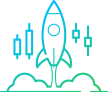
Lower Latency
A professional data centre means speeds are likely to be faster than your home broadband, with low latency execution.
We have partnered with a service provider located close to our own MT4 servers to ensure lightning-speed trade execution.
Forex VPS
Getting started:
Complimentary subscription fee
If you trade over 10 lots on a standard trading account, or 20 lots on our Raw account, we will cover your monthly subscription fee with our dedicated forex VPS provider.
New to VPS solutions?
If you're just getting started with trading forex or CFDs, we can sponsor a VPS plan for you if you make a minimum deposit of 1000 USD or equivalent. We will continue sponsoring the VPS if you meet the required volume per month.
How do you apply?
To request your complimentary VPS, simply connect with our 24/7^^ customer support team by emailing [email protected] or contacting us via Live Chat.
24/7^^ multilingual support
Our knowledgeable and multilingual support staff are available via phone or live-chat 24 hours a day. We’ll help you install Expert Advisors, 3rd party tools or troubleshoot any issues you’re having.
VPS Registration Form
Please fill in your details:
VPS - FAQ
Virtual Private Server Trading, commonly known as VPS Trading, is trading Forex using independent functioning software and autonomous virtual server hosting to ensure high network stability, maximum protection from power outages and low latency execution. Traders employ VPS Trading in Forex to run automated algorithmic strategies, including Expert Advisors (EAs) and algorithmic trading strategies, even in offline mode, to avoid requotes and slippage, which can cumulatively cost considerable capital to traders in the long run. VPS Trading runs independently from a trader’s operating system to ensure undisrupted high-speed connectivity to the MetaTrader 4 (MT4) and MetaTrader 5 (MT5) and offers multiple trading benefits.
How to Connect Forex VPS to MetaTrader 4 (MT4) or MetaTrader 5 (MT5) for Windows:
Go to Windows Start Button and Select “Windows Accessories”
Click on the “Remote Desktop Connection” (RDP) Button
Enter “FP Markets Forex VPS” IP Address and Port Number
Select the “Connect” Button
Enter Credentials and Click “OK”
On the SSL Certificate Warning Message, click on the “Don’t ask me again for connections to this computer” checkbox.
Click on the “Yes” Button and Connect
How to Connect Forex VPS to MetaTrader 4 (MT4) or MetaTrader 5 (MT5) for MAC OS
Install the “Microsft Remote Desktop” application from the App Store
Open the “Microsft Remote Desktop” application and click “New”. “Connection name” Enter the Hostname of your VPS “PC name” Enter the FP Markets Forex VPS IP Address and Port Number Gateway “No gateway configured”. Enter Credentials and Close Tab
Double Click on the “FP Markets Forex VPS”
Click the “Show Certificate” Button in the pop-up
Check the “Always trust my FP Markets Forex VPS when connecting to IP Adress” box and Click “Continue”.
Enter Computer’s Credentials
Click on the “Update Settings” Button and Connect.
How to Connect Forex VPS to MetaTrader 4 (MT4) or MetaTrader
5 (MT5) for Android or iOS devices
Use any Forex Remote Desktop Protocol “RDP” on the mobile app and use the server
details provided by FP Markets Forex VPS.
The best Forex VPS to use in trading is the one that offers:
Equinix NY4 (New York Data Centre)
Proximity to Metatrader 4 (MT4) Servers
Highly optimised hardware and virtualisation technology
Multiple and robust security options
Compatibility with your desktop and mobile devices
Necessary Configuration
Tailormade Features
Fast Trade Execution
High-Speed Connectivity
Maximum uptime system reliability
Expert Advisors (EAs) and Automated Algorithmic Strategies set up
Accessibility and Cost-Effectiveness
24/7^^ Live Support
 Access 10,000+ financial instruments
Access 10,000+ financial instruments Auto open & close positions
Auto open & close positions News & economic calendar
News & economic calendar Technical indicators & charts
Technical indicators & charts Many more tools included
Many more tools included
By supplying your email you agree to FP Markets privacy policy and receive future marketing materials from FP Markets. You can unsubscribe at any time.
Source - cache | Page ID - 2702