Experience Trading
on the Go
on the Go

Launched in late 2010, MetaTrader 5, or MT5, serves as a multi-asset trading platform and delivers superior real-time charting capabilities, as well as an array of features.
For this article, a large screen, laptop or PC is used. However, FP Markets has applications for all types of operating systems and Android devices.
Basic Platform Structure
While boasting a professional appearance, MT5 is straightforward to navigate.
The platform’s upper ribbon allows for personalised modification:

Chart types. Line chart, bar chart and candlestick charts offer the trader three different methods of displaying price data.
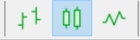
Maximise and minimise the chart’s viewing area.

Ability to scroll the chart to the end of the tick incoming and to shift the end of the chart from the right border.

Options to save a chart space as an image─ideal for research and trading journals.

To modify the colour scheme, press F8 and select colours: Yellow on Black, Green on Black, Colour on Black and Colour on White.
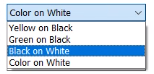
MT5 can be a learning curve for newer traders, hence employing a demo account to familiarise yourself with the platform’s features is advantageous.
Adhering to your trading strategy’s rules of engagement is imperative to success, both in demo and a live trading scenario.
MT5 has an abundance of features, allowing for risk management. Good risk management starts NOW.
Order Structure: MetaTrader 5
Directly from the chart, pressing F9 or selecting new order on the ribbon above activates the order function.
Here the trader can modify symbol type (EUR/USD, GBP/USD and AUD/USD, for example), select either market or pending execution, choose volume size (lot size) and input protective stop-loss values and take-profit objectives.
There are additional options when you choose pending orders: buy limit, sell limit, buy stop, sell stop, buy stop limit and sell stop limit.
Once satisfied, the option of either buying or selling the market is available.
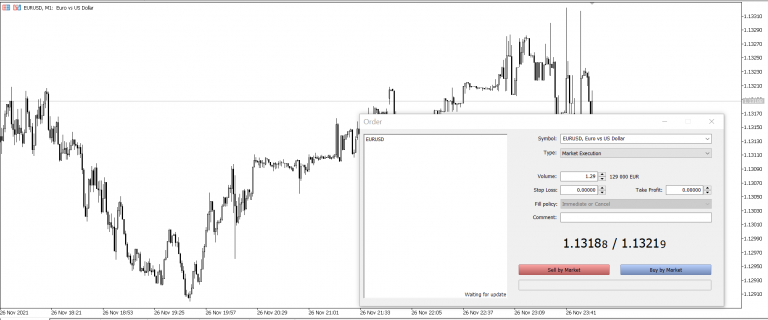
(Source: MetaTrader 5 Order Window)
Pressing Ctrl+M from the main display will call up the Market Watch window, which contains a number of trading instruments (currency pairs) and associated Bid and Ask values. Bid represents the price at which traders can sell and the Ask price is the value traders can buy from.
From the Market Watch window, select the market of interest (EUR/USD, for example). This will then take you to the order function identical to the first option.
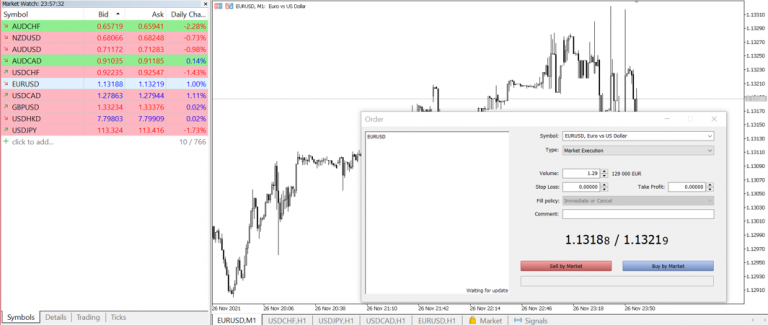
(Source: Market Watch and MetaTrader 5 Order Window)
Before you use one-click trading you will be prompted to accept the terms and conditions.
Market execution speed is critical for some trading styles.
Using pre-defined parameters, one-click trading permits users to execute trades immediately, void of confirmation.
According to MetaTrader 5:
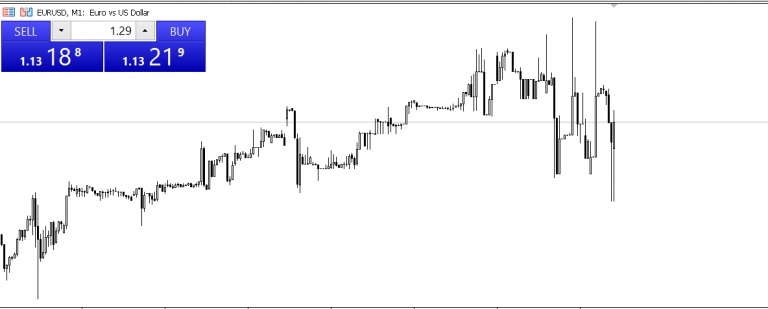
(Source: One-Click Trading and MetaTrader 5 Order Window)
To close a position immediately, navigate to the toolbox at the bottom of the chart, If the toolbox is not shown. Click CTR+T. Alternatively, press view and scroll down to the toolbox. Select the trade you wish to close; to the far right you will see an X and by clicking this the trade will be closed immediately with no confirmation. Otherwise, you can right-click the open positions and press close trade.
Your balance will change when you liquidate trades. In the same line, free margin is displayed along with margin level.
It’s important you understand basic financial instruments and strategies.
There are videos explaining the intricacies of trading, including technical analysis and CFDs. https://www.fpmarkets.com/education/ Watch these videos and learn about the financial markets and trading operations.

Another way to place orders without emotion is to use Expert Advisors (EAs). This is not guaranteed profit and be advised to do your due diligence before you go down this path. EAs are software that can advise when to make a trade; you can program them to execute the trade.
You can build your own algorithmic trading robot if you have programming language (coding) experience. Or you can purchase them and import to MT5.
EAs are mainly used for forex. Like any robot, it will do what it is programmed to do. You can use EAs on a demo account but the outcome may be different when live trading.
As with all trading and investing, there are no get-rich quick solutions. It takes dedication, a strong nerve and the will to learn.
 Access 10,000+ financial instruments
Access 10,000+ financial instruments Auto open & close positions
Auto open & close positions News & economic calendar
News & economic calendar Technical indicators & charts
Technical indicators & charts Many more tools included
Many more tools included
By supplying your email you agree to FP Markets privacy policy and receive future marketing materials from FP Markets. You can unsubscribe at any time.
Source - cache | Page ID - 1043