Experience Trading
on the Go
on the Go

Launched in 2004, Autochartist has since established itself as an industry leader, partnering with several brokerages and serving millions of clients worldwide.
Autochartist is a powerful pattern-recognition tool, automatically scanning markets in real-time for actionable trading opportunities – particularly helpful for those new to technical analysis.
The Autochartist MetaTrader 4 (MT4) plugin is fully customisable and covers a number of key markets, including foreign exchange (Forex), futures and CFDs.
As technical trading continues to grow in popularity, and as more and more traders discover the benefits of Autochartist, the research team at FP Markets have joined forces and designed a guide on both how to install the Autochartist MT4 plugin and its operating functions.
Installation is relatively straightforward and should take no more than a few minutes.
Assuming you have an MT4 account, either a demo or live trading account, head over to Autochartist and download the plugin.
Step 1:
Once downloaded, you’re requested to select a setup language (figure 1.A).
Choose your desired language settings and click OK.
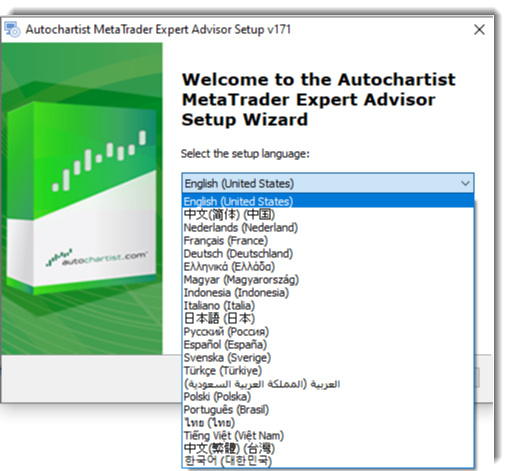
(FIGURE 1.A)
Step 2:
Accept the privacy policy, disclaimers and conditions of service, and click Next (Figure 1.B).
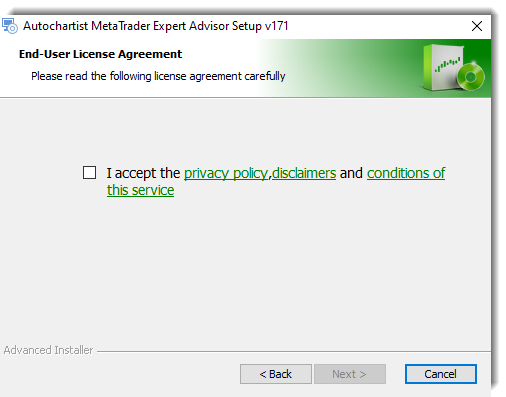
(FIGURE 1.B)
Step 3:
Select which platform you wish to install the plugin on – In this case MT4. Click Next and Install. Once the program has successfully downloaded, complete the installation process by clicking Finish (figure 1.C).
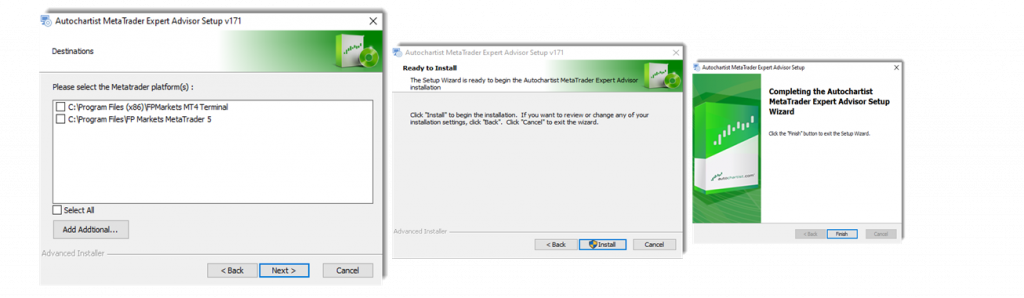
(FIGURE 1.C)
Upon restarting your MetaTrader platform the Autochartist plugin will be housed in the Navigator folder, under Expert Advisors (see figure 1.D).
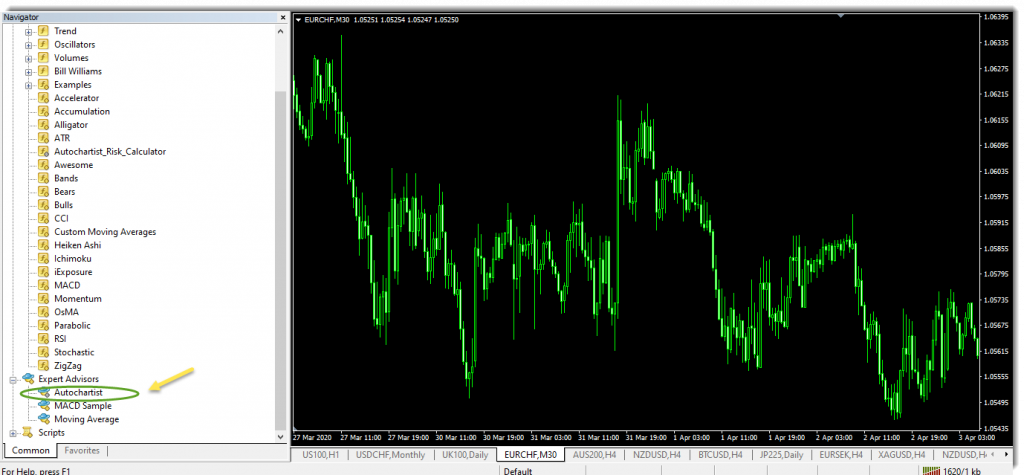
To begin, ‘drag and drop’ the Autochartist MT4 plugin onto the chart. It will take a few seconds to load.
A new window will then form on the chart (figure 1.E). This is the main interface.
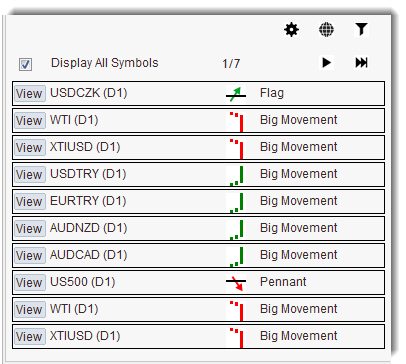
(FIGURE 1.E)
What Autochartist does is scan financial instruments contained within ‘Market Watch’ for trading opportunities. The more instruments you have added in Market Watch, the more markets and chart patterns you’ll see, categorised by numbered pages (figure 1.F – red). Therefore, it is a good idea to remove any markets you don’t trade from Market Watch.
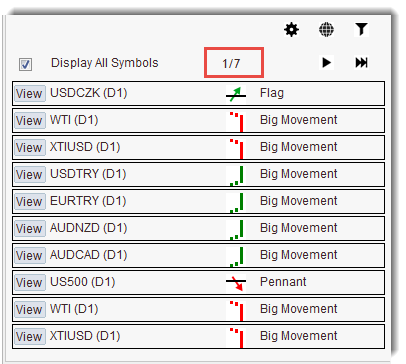
(FIGURE 1.F)
As in figure 1.G, the settings function (yellow arrow) enables the user to subscribe to Autochartist’s daily market reports, with the option of selecting either the Asian, European, or US sessions. This is sent through email (figure 1.H).
As a side note, email reports are delayed by 24 hours for demo accounts, though live accounts receive it in real-time.
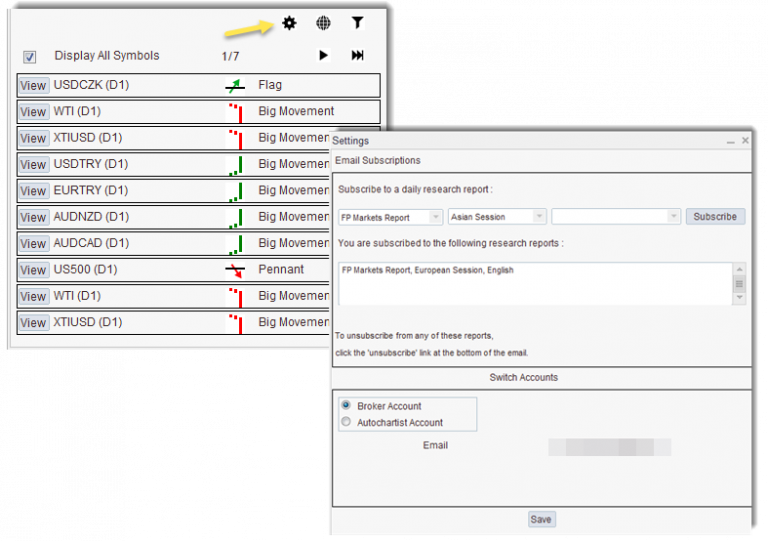
(FIGURE 1.G)
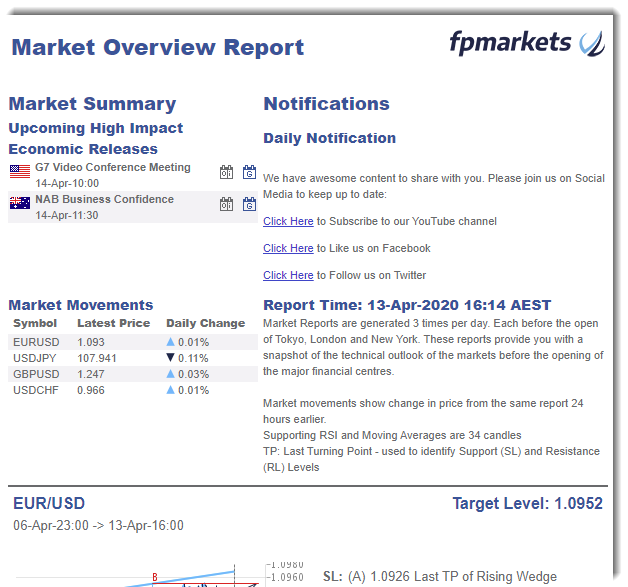
(FIGURE 1.H)
Another important feature is the ability to filter technical patterns (figure 1.I).
Three different patterns are available: Chart Patterns, Fibonacci Patterns, and Key Levels.
Chart patterns include rectangles, channels, triangles, wedges, pennants, flags, double tops/bottoms, and head and shoulder tops/bottoms.
Fibonacci Patterns include retracement calculations, extensions, ABCD configurations to more sophisticated harmonic patterns, such as the Gartley and Butterfly.
Completed chart patterns are those which have breached the limits of the selected pattern, whereas emerging patterns are those yet to form a breakout.
Key levels are traditional support and resistance levels – breakouts and approaches.
Quantity of historical patterns: Historical patterns are displayed on the chart as grey lines.
Interval: Users can select time intervals. Intraday traders generally have little interest in patterns formed/forming on the daily chart. Similarly, long-term position traders will focus on the bigger picture, typically overlooking lower-timeframe action.
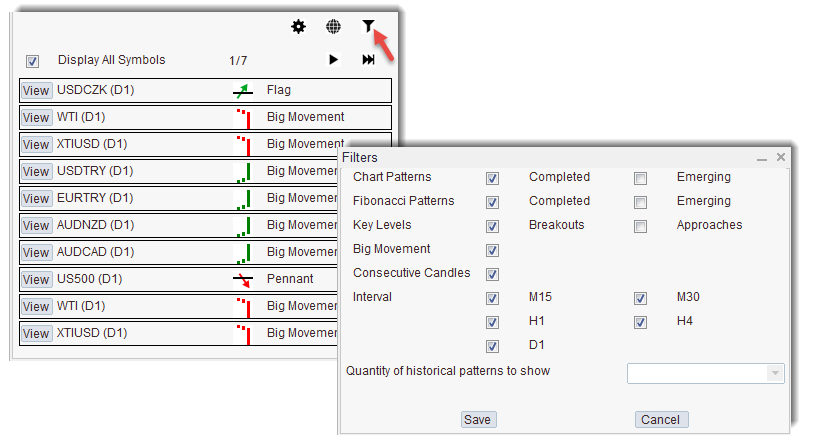
(FIGURE 1.I)
Autochartist also allows users to easily scan through available trading opportunities, using the functions highlighted in red. If a pattern is of interest, simply click the View button (yellow), as shown in figure 1.J. Clicking the View tab draws up the selected chart’s symbol, time interval and pattern.
For example, selecting AUD/NZD automatically takes the user to the AUD/NZD daily chart (D1).
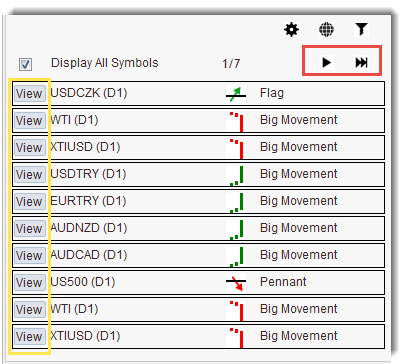
(FIGURE 1.J)
Figure 1.K shows the AUD/NZD daily chart displaying ‘Big Movement’, an instance where price movement has experienced a large move, in this case, to the upside, comprised of 25 candles, as shown in the Pattern Details window.
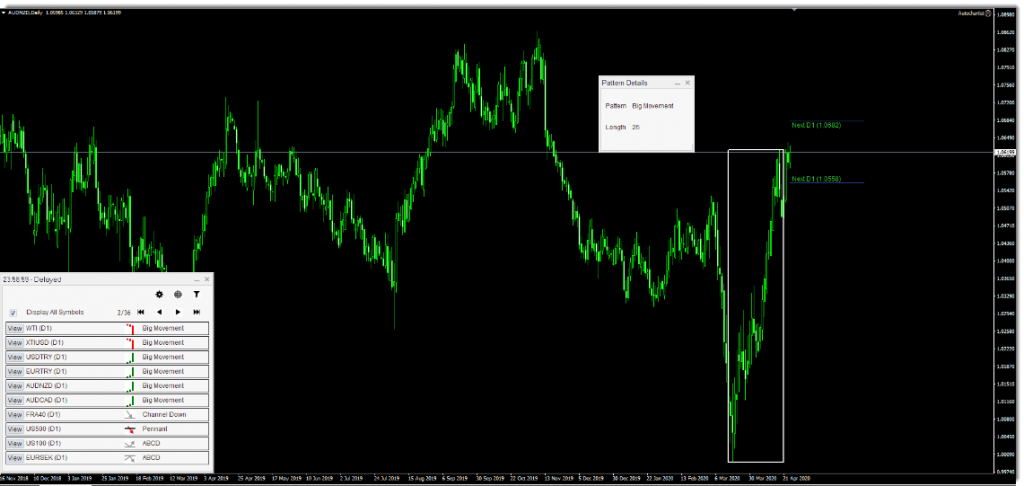
(FIGURE 1.K)
Another example (figure 1.L), this time selecting the GBP/JPY H1 timeframe, presents a triangle formation that’s broke out to the upside.
According to the Pattern Details window, essentially a performance statistics box, the number of hourly candles used to form the pattern was 121.
The Trend Change, according to the EA, is considered a continuation move.
The Quality metric measures the strength of the preceding trend prior to the pattern forming.
Clarity is another important measure to be aware of; it essentially gauges the momentum with which price broke through the upper boundary of the pattern.
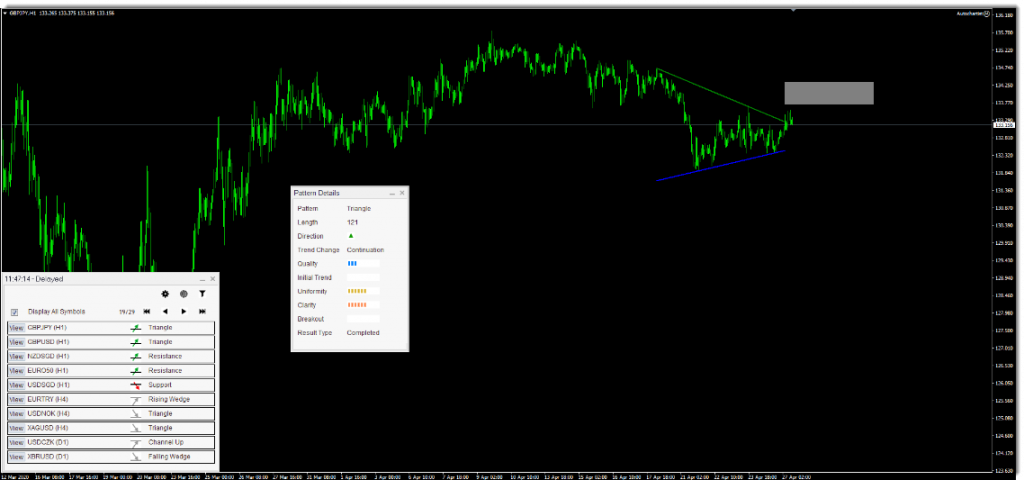
An additional benefit of Autochartist is the Autochartist Risk Calculator, an effective risk-management tool. This can be found under the indicator’s tab in the MT4 Navigator folder – ‘drag and drop’ the risk calculator onto the chart to activate it.
Figure 1.M shows the interface generated on a chart when the Autochartist Risk Calculator is activated.
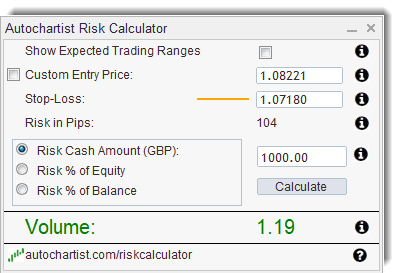
(FIGURE 1.M)
With FP Markets, Autochartist is free to use with both a live and demo account on MetaTrader 4 and MetaTrader 5. There is, however, some delay from Autochartist when using a demo account of about 5 candles.
 Access 10,000+ financial instruments
Access 10,000+ financial instruments Auto open & close positions
Auto open & close positions News & economic calendar
News & economic calendar Technical indicators & charts
Technical indicators & charts Many more tools included
Many more tools included
By supplying your email you agree to FP Markets privacy policy and receive future marketing materials from FP Markets. You can unsubscribe at any time.
Source - cache | Page ID - 1025