Knowing your trading platform inside and out is essential for forex traders to improve their technical analysis on the MT5 & MT4 platform. The following tutorial aims to help those who trade forex gain mastery over their trading platform and gain the edge they need in the forex market as they trade currency pairs and CFDs.
Know Your MetaTrader 4 and MetaTrader 5 Shortcuts
As forex traders we must manage our time well. Knowing the shortcuts of your forex trading platform is a simple and essential way to improve the quality of your technical analysis and execution of your CFDs and forex trading strategies.
To modify Chart types on your MetaTrader 4 & MetaTrader 5 platforms you may use:
- Alt+1 – to show Bar Charts
- Alt+2 – to show candlestick Charts
- Alt+3 – to show line chart
- Ctrl + M – to show the Market Watch and view all available instruments
- F11 – to enable or disable full screen mode
- Ctrl + Y – to show or hide time period separators
Other useful shortcuts:
- Ctrl + N – to open the Navigator window
- Ctrl + E – to enable or disable expert advisors
To navigate your chart you can use:
- Home – to Move chart to starting point
- End – to move chart to the ending point
- Delete – to delete selected objects
- Page Up – to quickly scroll left
- Page Down – to quickly scroll right
Charting Customisation
Creating a custom chart using metatrader 4 or metatrader 5 is a great way to visually clarify important data.
The easiest way to change the type of chart is using the chart toolbar: click the candlestick icon to change to a candlestick the bar icon for bar charts etc.
To modify chart properties, right click on the chart and then click properties. You can change the colour settings by entering the RGB code directly or by clicking on the drop down list.
To change the time frame you can use the periodicity toolbar. To save a template, right click on the chart, hover over “template” and then click save template.
If you want to load a template (that you have created yourself or found elsewhere) right click on the chart, hover over templates and click “load template” and then select the relevant template (file extension should be .tpl)
Autochartist for Metatrader 4 and Metatrader 5
Autochartist is a charting plugin to fulfill all of your MetaTrader 4 and MetaTrader 5 trading platform needs, aiding your CFD and Forex trading.
Autochartist’s technical analysis tools provide real-time trade setups for both beginners and experienced forex traders. Autochartist has built-in volatility analysis tools, trend analysis capabilities and provides forex trading alerts when chart patterns such as fibonacci patterns emerge.
- Ruler Function
The MetaTrader 4 and MetaTrader 5 trading platforms have a ruler function allowing forex traders to receive important data across a trendline.
You can use this tool to know how many pips to where you want to put a stop loss or profit target or know the size of trend waves to quickly see if it aligns with your CFDs and forex trading strategy.
The trading tool provides 3 pieces of information when used.
The numbers of bars between the start and end point, the number of pips between the first point to the second (because most forex brokers use fractional pip pricing a reading of 1 = 0.1 pips meaning that for example 52 would mean 5.4 pips) and the final piece of data given is the price of the instrument where your cursor is. The ruler function is useful for technical analysis.
- Compounding Indicators
One of the most helpful features that MetaTrader 4 & MetaTrader 5 offer is the ability to compound your indicators. This increases the amount of information simultaneously available to forex traders.
You can use the RSI with a moving average or any other custom indicators or technical indicators on your chart window that you need for your trading system. Add your first indicator, then press Ctrl+N (to open the navigator window) then go to the indicators drop-down. Select the appropriate indicator and drag it onto the indicator in your chart window. A properties window should appear, make sure you’re on the parameters tab. You need to click on the “Apply to” drop down menu and select “First Indicators data ” and now you’ve compounded two indicators. Compounding indicators can be a useful tool for forex trading strategies and technical analysis throughout your MT4 trading.
Through better understanding of the functionalities offered by MetaTrader 4 or MetaTrader 5 and using advanced charting plugins, forex traders can increase the ease with which they execute their trading strategy and the quality of their technical analysis.
Whether you’re using a demo account or a live trading account regardless of your strategy, day trading, scalping or using expert advisors, these tips should help in your MetaTrader 4 and MetaTrader 5 analysis.


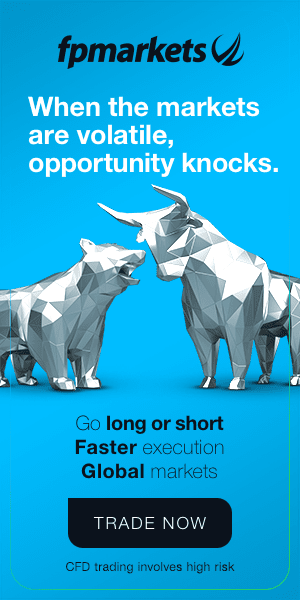




 Access +10,000 financial
instruments
Access +10,000 financial
instruments

